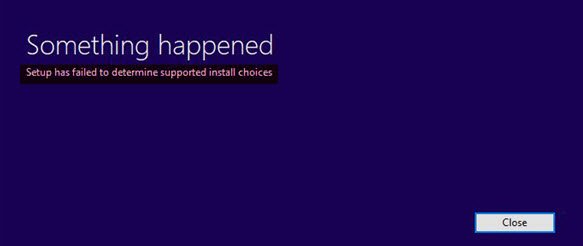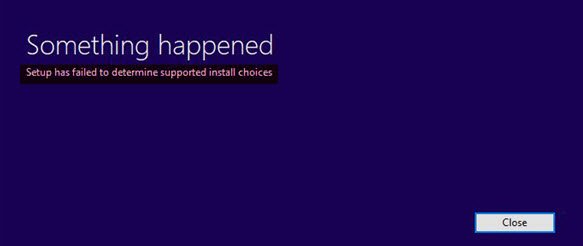Setup has failed to determine supported install choices
The cause behind this problem could either be that the image is corrupt or the set of files is incomplete. Other than this, compatibility issues could cause this issue. It could also be that the module used for downgrading the version of the operating system is not properly configured. If you face this error, log in as an administrator and try the following solutions sequentially to fix the problem: 1] Run the Installer program in compatibility mode for the downgraded version
Let us suppose you need to downgrade Windows 10 to Windows 8.1; you could try running the Windows Setup file in Compatibility Mode for Windows 8.1. The procedure to do so is as follows: Right-click on the Setup file and select Properties. In the Compatibility tab, Check the box corresponding to “Run this program in compatibility mode for.” Select the version of Windows in the drop-down menu. Click on Apply and then on OK to save the settings. Now right-click on the Sep file and select Run as Administrator to commence the downgrade process.
2] Use the Image available on Microsoft’s official website One of the reasons behind this issue is a corrupt image or an image folder with incomplete files. In both these cases, the best resolution would be to download the image file from Microsoft’s official website so as to be sure it will work. TIP: This solution also seems to have helped some. Say you are using Windows Home edition. Open Control Panel > System applet. Click on the Get more features with a new edition of Windows link. You will be asked for the authentication code for the OS that you purchased. Enter it, and you should be good to go. Hope something helps!