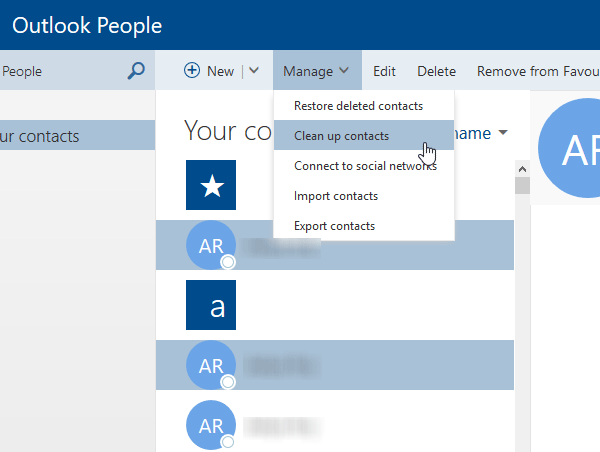Tips for Outlook People web app
For your information, the following tips are meant for the web version of People app, which is a part of Office Online, that can be found here: https://outlook.live.com/owa/?path=/people 1] Create contact list
Let’s say you have 200 contacts saved in your mobile phone. Some of them are friends, family members, colleagues, etc. It is quite difficult to manually organize your contacts when you have so many of them. It is possible to create a custom list and add contacts to connect with them quickly. For doing so, open the Outlook People web app in your browser > click on New > Contact list. On the next screen, enter the list name, contact/s and hit Save. To manage your lists, select “Sort by list” option. 2] Restore deleted contacts
If you have mistakenly deleted a contact from your Windows Phone, there is nothing to worry about, since it is possible to restore deleted contacts right from the web version of Outlook People. Open the People website > click on Manage > select Restore deleted contacts. Aa popup window will open and restore all the contacts immediately. However, you cannot recover contacts that have been deleted more than 30 days ago. 3] Import/Export contacts
In case you want to create a backup of your contacts on your computer, here is the simple solution that will let you export and import contacts according to your requirements. You can export contact to CSV format as well as choose anyone among Facebook Contacts, Skype Contacts, Twitter Contacts or All. To do so, click on You can export contact to CSV format as well as choose anyone among Facebook Contacts, Skype Contacts, Twitter Contacts or All. To do so, click on Manage > select Import contacts/Export contacts. If you have chosen Import Contacts, you can have the option to choose the source. On the other hand, if you want to Export Contacts, you will get some options like I said before. 4] Add contacts to Favorites
You can add any contact to Favorites. By doing so, you will see all those contacts at the top of the list. You can use the same trick on Windows Phone. However, if you have opened Outlook People on your computer, select a contact that you want to add to Favorites and select the checkbox against it. Following that, click on Add to Favourites. 5] Remove duplicate contacts
Duplicate contacts may distract you while trying to find a particular person. It is possible to remove duplicate contacts one by one, but that will consume a lot of time. instead, you can open Outlook People > select Manage > Clean up contacts. It will take few minutes based on the number of contacts, and delete all duplicate contacts right away. 6] Add notes to contacts
At times, you might want to add a note so that you can recognize a contact in the future. Or, let’s assume that you want to say something to the contact, save an address to the contact’s office, or something else. In such situations, you can add a note without another third-party service or app. For that, click on the contact and click the Add your own notes here button. Following that, you can add a note as per your requirements. 7] Edit contact
Let’s assume that you made a mistake while creating a contact in Outlook People. Let’s say you have made a spelling mistake or entered the wrong email address, or wrong phone number, etc. In such situations, you can click on a contact you want to edit and click the Edit contact button. Then, you can enter all the correct details and click the Save button. 8] Add folders
Like creating a list, you can also create folders or organize your contacts. If you want to separate your personal contacts from work-related contacts, you can create new folders. For that, click on the New folder option and enter the name of the desired folder. Following that, you can start adding contacts by clicking the Add a contact button.
What is the best way to organize Outlook contacts?
The best way to organize your Outlook contacts is by using the People app. It helps you create and save new contacts so that you can use them whenever needed. You can create a new list, group, or folder and save contacts accordingly.
How do I use contact list in Outlook app?
It is possible to create and use a contact list in the Outlook People app. For that, you need to expand the sidebar panel and click on the All contact lists option. Following that, you can find all the lists on your screen so that you can send an email or call someone. Outlook People is a very useful contact management app and I am sure that you will find these tips useful.