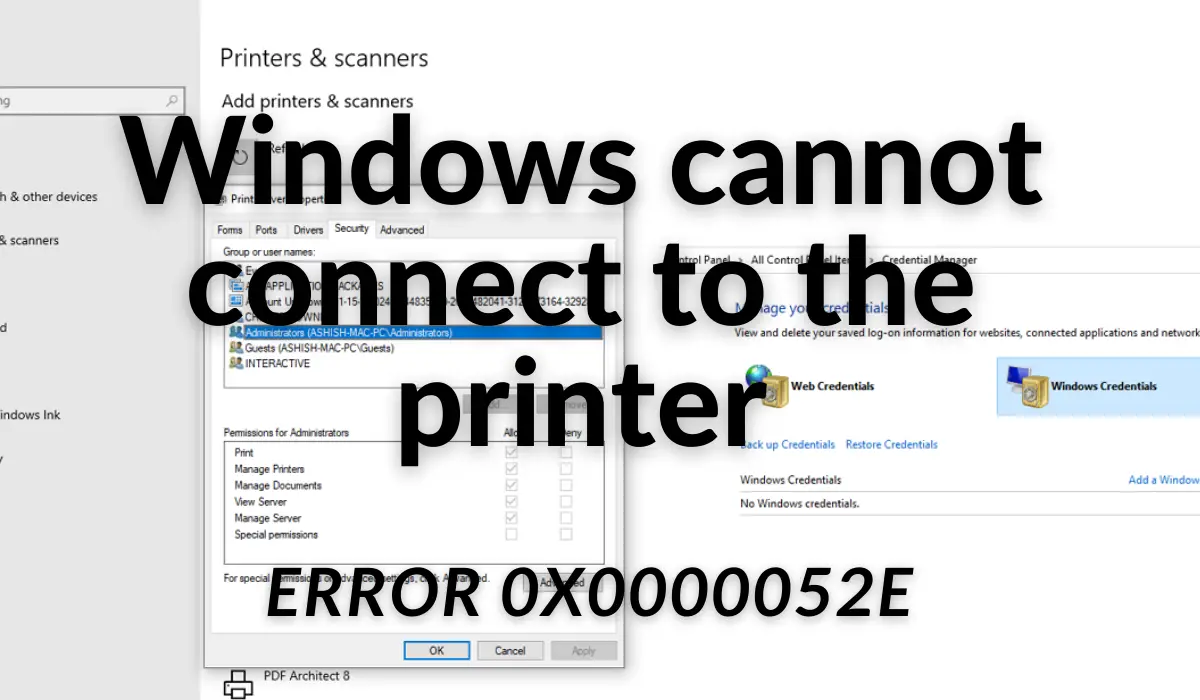Windows cannot connect to the printer; Operation failed, Error 0x0000052e
According to Microsoft, the problem occurs when credentials on Windows client do not match the credentials stored on the print server. Error message “0x0000052e” indicates the following error—
1] Re-enter Appropriate Credentials
On Windows PC, open command prompt with elevated privileges. Then, type the following, and press the Enter key:
2] Use Credential Manager
At many workplaces, printers are locked with a username and password. Unless you have it, there is no way to install those printers. Fix: Network Printer error 0x00000bcb. Windows 11/10 has a built-in credential manager that stores all passwords, i.e., signing in to websites, connected applications, and networks. You can store the password into it, and it will automatically use it when trying to install the printer.
Press the Start button, and type Credential ManagerOnce it appears in the list, click to open it.Select Windows Credentials, and then click on Add a Windows credential link.In the credential window, enter an appropriate print server name, username, and password trusted on the print server.Click ok, and try to install the printer. It should work this time.
I hope the post was easy to follow, and you were able to install the printer and get rid of the error message which said—Windows cannot connect to the printer; Operation failed, Error 0x0000052e. Similar errors:
Windows couldn’t connect to the PrinterError 0x00000520, Windows cannot connect to the PrinterNetwork Printer errors 0x00000002, 0x0000007a, 0x00004005, 0x00000057, 0x00000006.