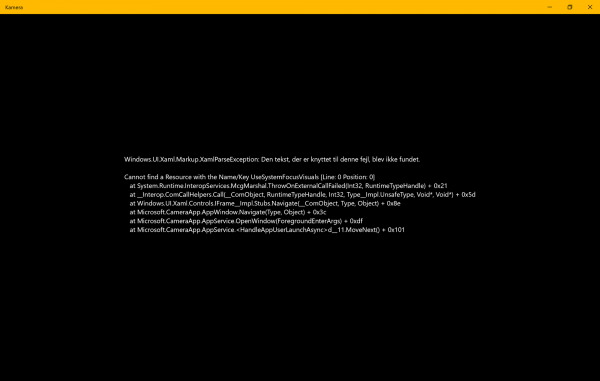Windows.UI.Xaml.Markup.XamlParseException error
We will be taking a look at the following fixes to get rid of the Windows.UI.Xaml.Markup.XamlParseException UWP app error on Windows 10- 1] Reinstall the faulty application If the application that you are encountering an error for is not a system application of Windows 10, you can just uninstall it from the Windows 10 Settings App and reinstall it from the Microsoft Store. In case it is a system app like Calculator or the Camera app, you need to uninstall and reinstall that system app using a PowerShell script. 2] Check the Privacy Settings for that application You can also check if all the Privacy Settings required for the particular application are properly configured. 3] Run Program Compatibility & Windows Store Apps Troubleshooters Open the Settings App on Windows 10. Navigate to the following location – Update & Security > Troubleshoot. On the right side panel, you will find a number of Troubleshooters. From the list, you need to run the following troubleshooters one by one-
Program Compatibility Troubleshooter.Windows Store Apps.
Follow the on-screen instructions for each and check if that fixes your issues. 4] Use System Restore You can restore your computer using System Restore operation. You may do it in regular mode or by booting into Safe Mode or Advanced Startup Options. If you are in Advanced Startup Options, you can select System Restore directly and proceed with the steps. If you just booted into Safe Mode, launch sysdm.cpl using the Search box Select the tab labeled as System Protection and then choose the System Restore button. It will now open a new window where you will need to choose your desired System Restore Point. After selecting your desired System Restore Point, follow the on-screen instructions to complete the process. Now reboot your computer and check if this method was able to resolve your issue. Hope something helps!